eXtra Protection
Autofill Web Forms
 Password Manager XP v4.0 Password Manager XP v4.0 Form Filler SoftwareKeep Your Password Safe Form Filler SoftwareKeep Your Password Safe
|
 |
Help Contents:
Form fill-out and form data saving (form filler & autofill)
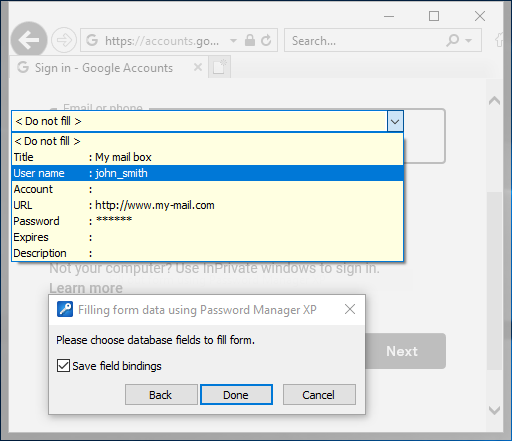 Password Manager XP can be used for automatic fill-out of various forms. For example, for the automatic login and password input at various websites, filling out your personal data, when creating an account e.t.c. Besides the websites, the data may be entered into most of the regular Windows applications. Password Manager XP can be used for automatic fill-out of various forms. For example, for the automatic login and password input at various websites, filling out your personal data, when creating an account e.t.c. Besides the websites, the data may be entered into most of the regular Windows applications.
Password Manager XP offers two operations for working with the forms: Fill form and Save form data. These operations may be carried out in two ways:
1. Using the hotkeys. By default, for Fill form, you have to press Ctrl+Alt+L and for Save form data, press Ctrl+Alt+S. The hotkeys may be reassigned in the program settings. Moreover, there exists a parameter, which permits the hotkeys even if Password Manager XP is not currently running.
2. Using the menu, which appears at right-clicking on the Password Manager XP icon in the task bar.
First of all, in the database, create the folders with the fields' structure, sufficient for storing the required data. Right after that you can create the data records. The records can also be created and filled out with the data of the current form, using Save form data (called by using the Ctrl+Alt+S hotkeys or via the tray icon menu).
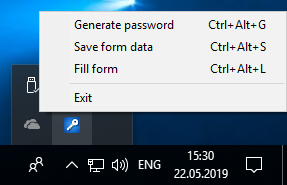 While this operation is running, the current form will be shaded and a Password Manager XP window will appear, where you will need to do the following: While this operation is running, the current form will be shaded and a Password Manager XP window will appear, where you will need to do the following:
1. Open the database, which the form data will be saved to.
2. Select a folder, which the new records will be created it, or select an existing record.
3. Indicate the accordance of the form fields with the record fields in the database, using the comboboxes, located above the form fields.
4. Press the Done button.
5. A record adding/editing window will appear, where the entry fields will be filled out with the form data. Press OK to save the data.
To fill out a current form, perform the Fill form operation (called by using the Ctrl+Alt+L hotkeys or via the tray icon menu).
While this operation is running, the current form will be shaded and a Password Manager XP window will appear, where you will need to do the following:
1. Open the database, which the form data will be taken from.
2. If the data of this form has been saved before, you will be offered the applicable records for filling out the form.
a) Select a record and press Done to fill out the form.
b) Check the Review field bindings parameter and press Next to review whether the form fields correspond to the record fields.
3. If you haven't found any records, suitable for this form, you have to select a proper record.
4. Indicate the accordance of the form fields with the record fields in the database, using the comboboxes, located above the form fields.
5. Press the Done button to fill out the form.
|


